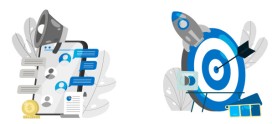How do I set up Domains email on my iPhone?
Please check with your phone’s instruction manual for specific set up instructions.
To set up Domains email on your iPhone, please follow these steps:
Step-1.
Tap on Settings from your home screen. Your settings panel displays.
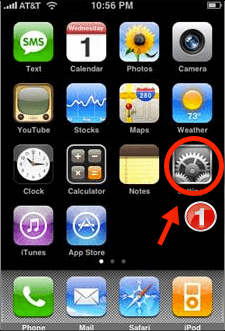
Step-2.
Scroll down and tap Mail, Contacts, Calendars.
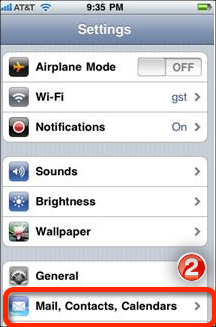
Step-3.
Tap on Add Account.
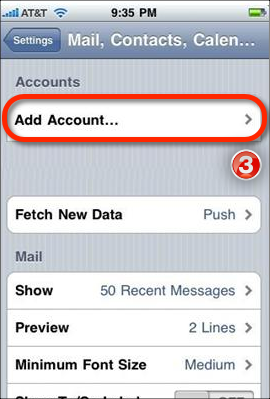
Step-4.
Scroll to the bottom of the screen and tap Other.
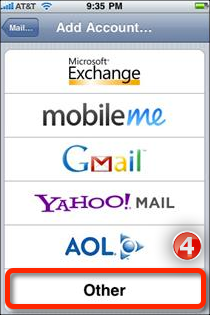
Step-5.
Tap Add Mail Account.
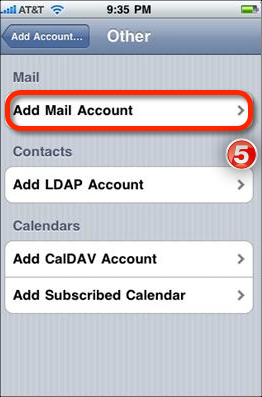
Step-6.
Enter your name, your full email address (email@yourdomain.com), your password and any description you would like for the account).
Step-7.
Tap Save.
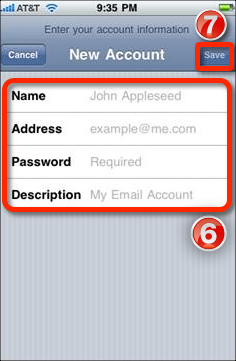
Step-8.
Ensure IMAP is selected at the top of the screen.
Step-9.
Enter imap.yourdomain.com for Host Name. Enter your User Name and full email address and password.
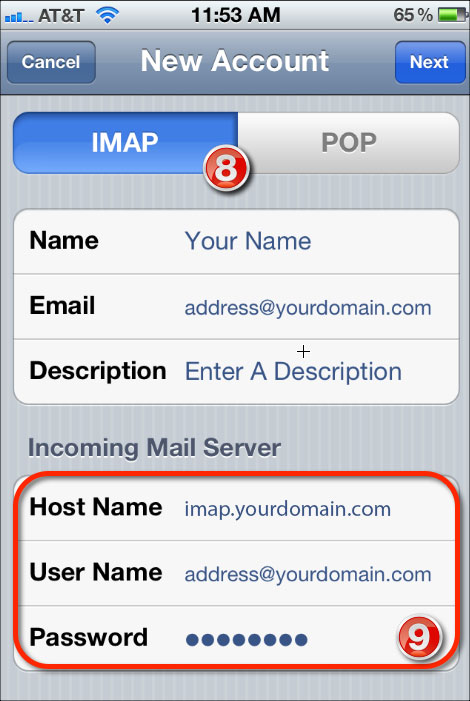
Step-10.
Scroll down and enter smtp.yourdomain.com for the Host Name.
Step-11.
Tap Next. This will verify your settings and then take you to your Inbox.
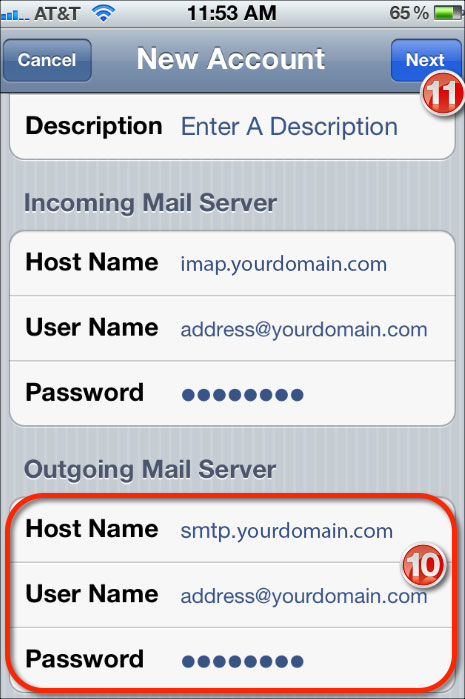
That’s all you have done setting up Domains email on your iPhone
Like Us on Facebook:
Follow Us on Linkedin:
If you are looking for a web design dubai based company for your website design work, then you must contact us for a better web design deal. Choosing your web design dubai based company really matters for your company web design work.