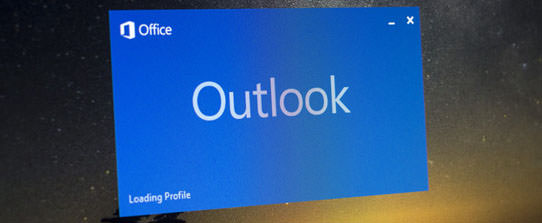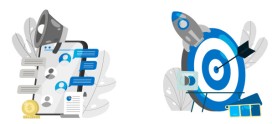How to export contacts from outlook to gmail
Step-1.
If you need to export contacts from outlook to gmail account, it is similar to the preceding process. In Outlook, click on “File -> Import/Export.”
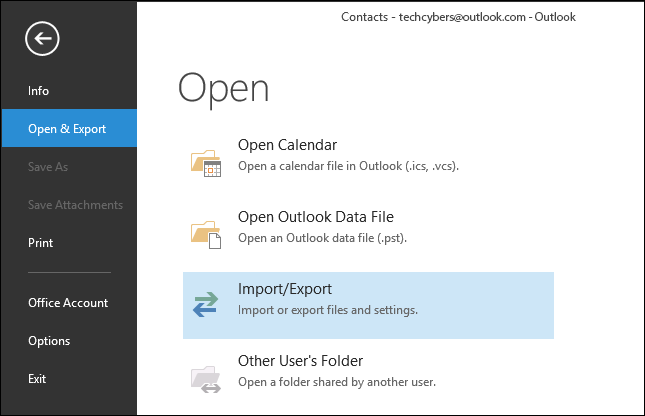
Step-2.
When the import/export wizard opens, select “export to a file” and then click “Next.”
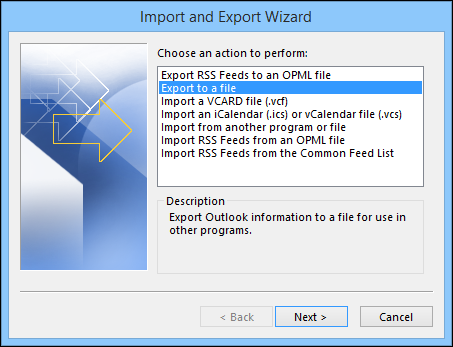
Step-3.
On the proceeding screen, we want to select “Comma Separated Values” and click “Next.” This is going to give us a .CSV file just like when we exported our contacts in the last section.
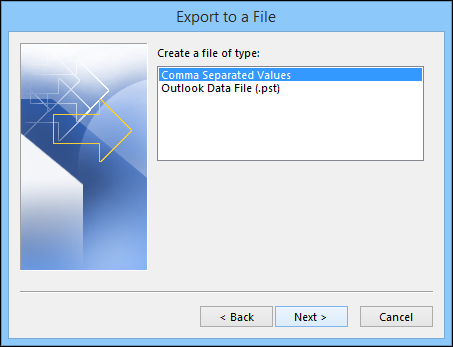
Step-4.
Choose your contacts on the next screen. You might have to scroll through to find them, but they should be under your main e-mail account.
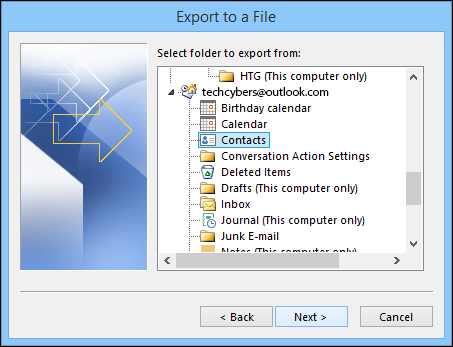
Step-5.
This last screen shows you what’s about to happen (“Export ‘Contacts’ from folder: Contacts”) and offers you the opportunity to map any custom fields you might have created in Outlook
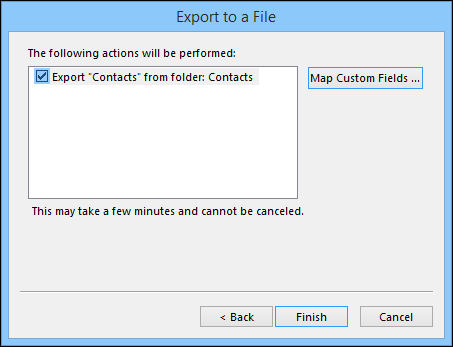
Step-6.
What does this mean? Simply, some of the fields in your Outlook address book might not match the destination you’re importing to, which means you’ll need to “map” them. As the dialog explains, you need to drag the Outlook value right, to the field that most closely resembles it
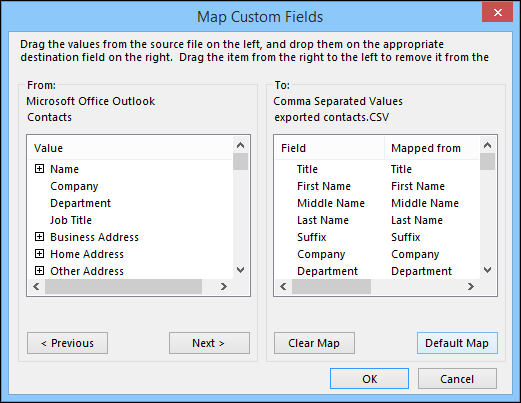
Step-7.
Chances are you probably won’t need to mess with this, but it’s good to know in case you import your Outlook contacts and end up with mismatched fields. Regardless, when you’re ready to make the conversion, click “Finish” on the previous screen.
Now that you’ve got your .CSV file with all your contacts in it, it’s time to import into Gmail. Again, if you want open this up in Excel and do some quick editing, this is your chance.
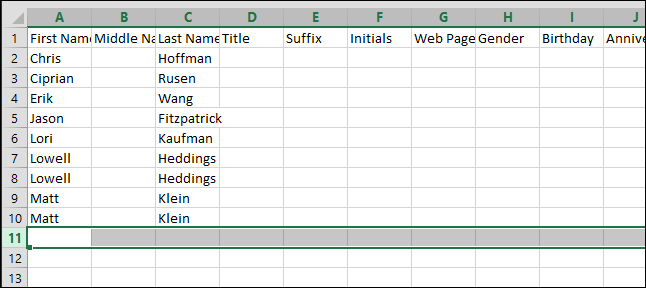
Step-8.
When you’re ready, in Gmail, click on the “Mail” dropdown menu and select “Contacts.”
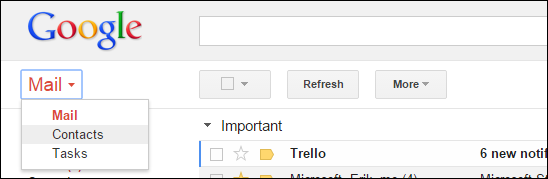
Step-9.
On the contacts screen, click the “More” button and select “Import…” from the selections.
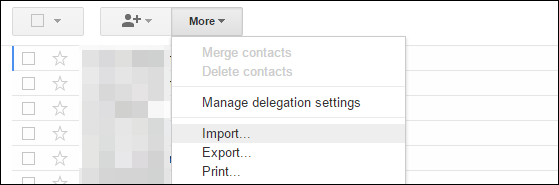
Step-10.
Click “Choose File” on the import contact screen.
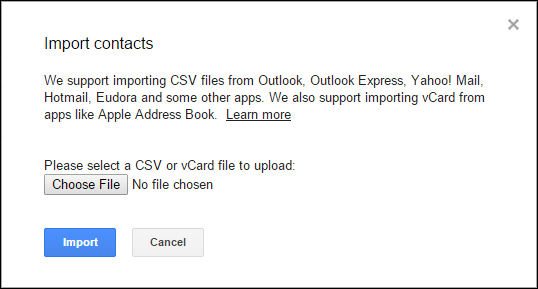
Step-11.
The open dialog appears; you know the drill, choose your .CSV file in its save location and click “Open.” When you’re back at the import contacts screen, click “Import.”
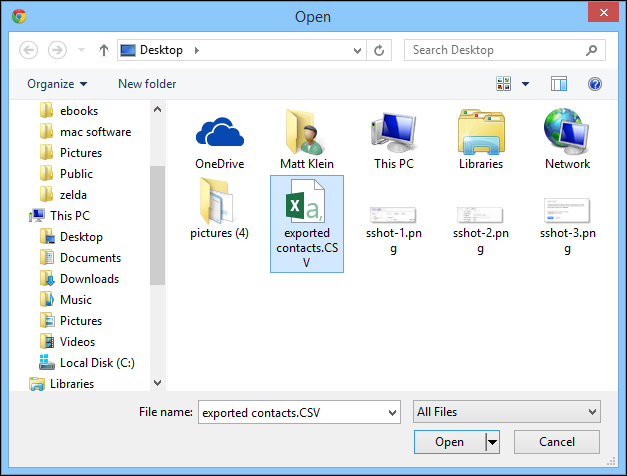
Your newly imported contacts won’t be merged into your main contacts – at least not in Gmail – instead they’ll get their own group.
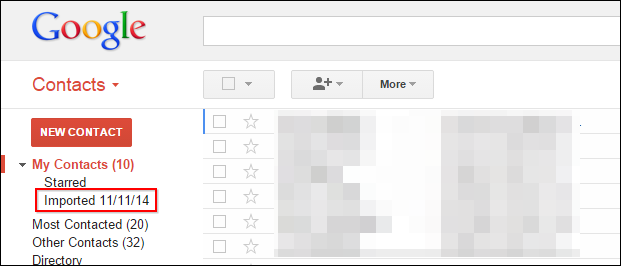
Like Us on Facebook:
Follow Us on Linkedin:
If you are looking for a web design dubai based company for your website design work, then you must contact us for a better web design deal. Choosing your web design dubai based company really matters for your company web design work.